General
Converter
How to Convert a World
LCE to Java
Java to LCE
LCE to Bedrock
Pruner
How to Convert a Minecraft World from Nintendo Switch to Java
Looking to make the switch to Java?
Or maybe you want to take advantage of the many community tools developed for Java edition, and then convert back?
Whatever the reason, we'll walk you through the process of converting your world from Nintendo Switch to Java using the Universal Minecraft Tool.
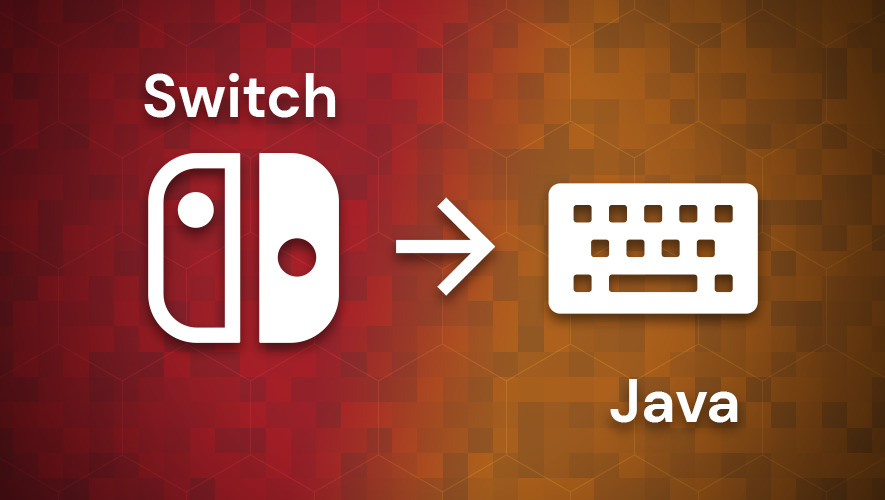
Table of Contents:
- Don't Ruin Your World - Use the UMT
- Step 1: Open the Input Bedrock World
- Step 2: Select Java as the Output Edition
- Step 3: Conversion Options
- Step 4: Convert
- Step 5: Save the Java World
- Step 6: Transfer and Play
Don't Ruin Your World - Use the UMT
Did you know that when Minecraft updates, only the parts of your world you visit will actually be updated? This can be a problem for converters.
For example, in the 1.18 Caves and Cliffs update the world height was expanded (0 to 255 became -64 to 320).
So, if your world was played on anything before 1.18 at any point and was also played on or after 1.18 at any point, then only those recently visited chunks have the new world height.
After conversion, all the pre-1.18 chunks will become empty under Y:0 where new terrain is supposed to be! Minecraft won't see anything wrong with that since it can't tell the difference between a converted chunk and one you might have just dug out by hand.
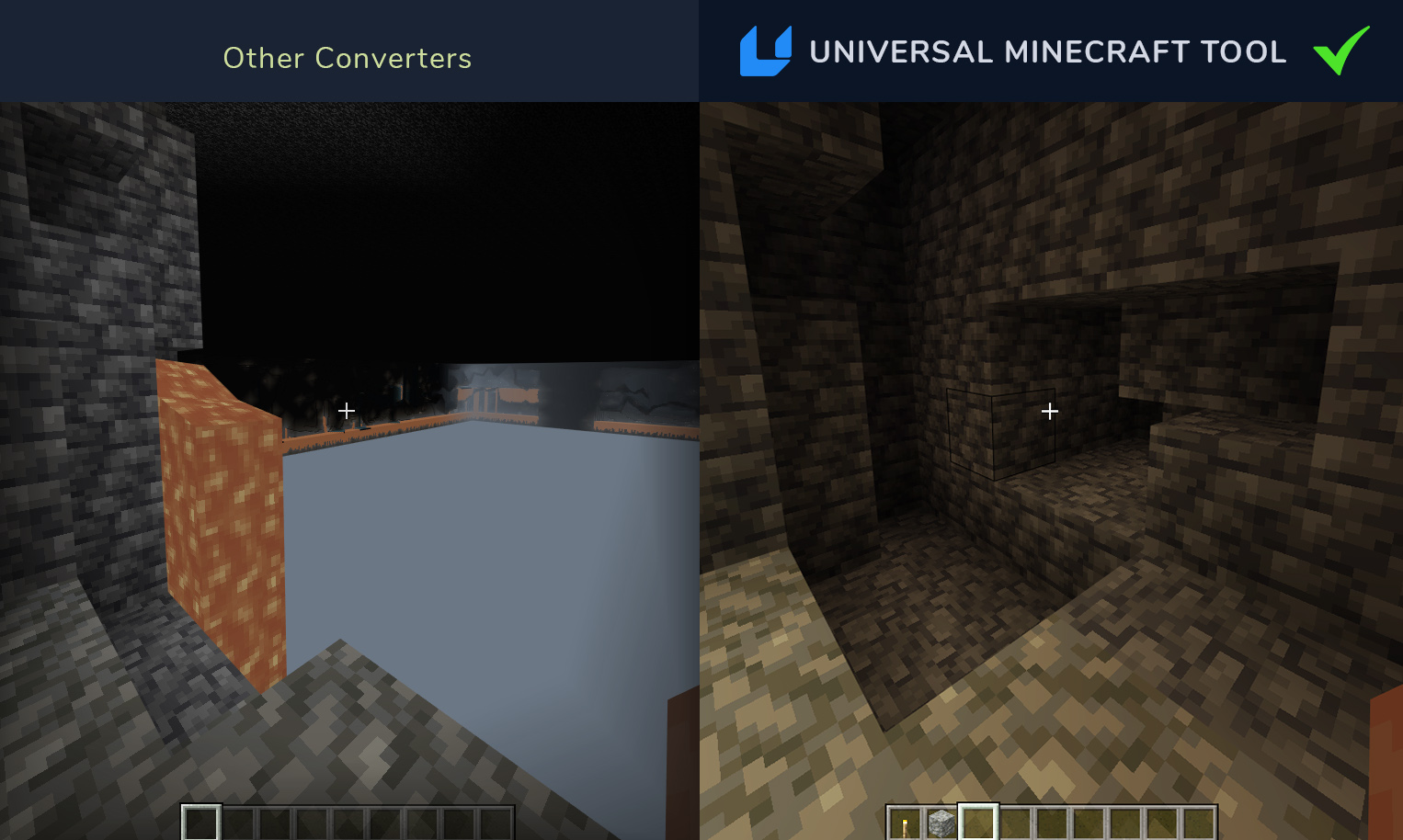
Only the Universal Minecraft Tool supports a feature called Allow Older Chunk Versions which detects scenarios like this and properly formats the output chunks to signal to Minecraft that the terrain needs to be updated.
For this reason alone, the Universal Minecraft Tool is the only proper tool for the job.
But there are other reasons too:
- Unlimited world size (others limit you to 500MB)
- Full item conversion (enchantments, written books, etc)
- All entities and tile entities are supported
- Proto chunk skipping (others leave gaping holes in your world)
- Terrain blending flags (others ignore this)
- Snapshot support
- 2D and 3D biome conversion
- Full product support with a guarantee
And so many more!
Step 1: Open the Input Bedrock World
To begin, you'll need to tell to the UMT which world you're trying to convert.
Follow this guide to Open a Nintendo Switch World in the Universal Minecraft Tool
Step 2: Select Java as the Output Edition
Click Java to select it as the target output edition.
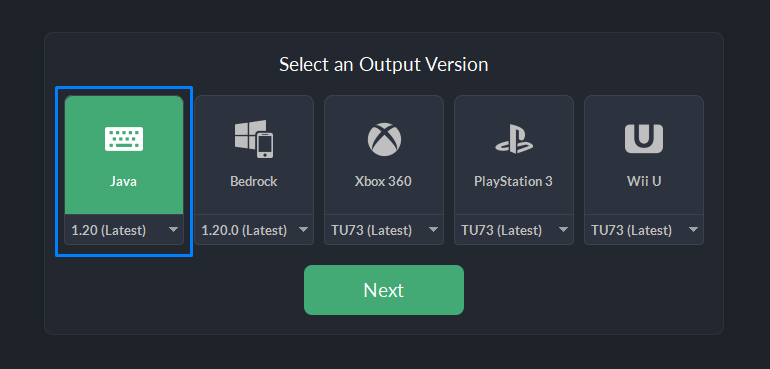
You'll notice a drop-down menu for selecting different target versions. This can be useful if you're trying to get more advanced with your world conversion, but for most cases you'll want to leave it on the latest version.
Click Next to continue.
Step 3: Conversion Options
This panel allows you to control certain technical aspects of how the conversion should run. Thankfully, for Nintendo Switch to Java conversion you'll usually want to leave these at their default values.
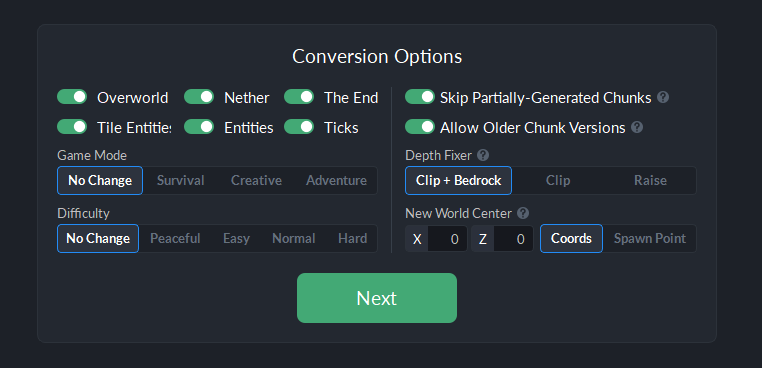
One very important setting you'll likely want to keep enabled is the Allow Older Chunk Versions feature. It is crucial to ensuring you don't have any holes or empty spots in your world (as we mentioned earlier).
One Important Exception
If you are converting a flatland world created on or after 1.18 to a version before 1.18, then you'll want to set the Depth Fixer conversion option to Raise.
This will raise your world up by 64 blocks ensuring the bottom of your world is repositioned from Y:-64 to Y:0.
Step 4: Convert
It's the big moment!
Click Start Conversion to begin.
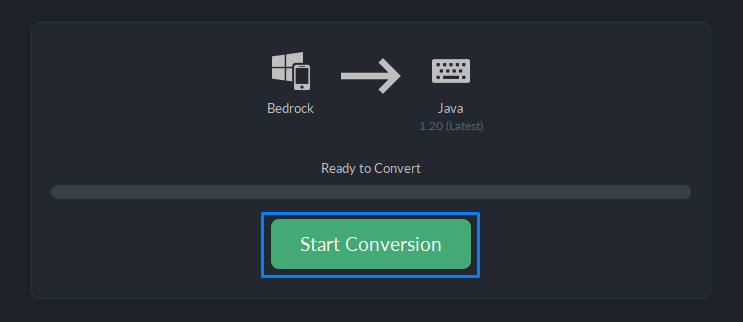
The UMT will now scan the input world and perform all the necessary conversion steps to create a super-accurate clone of your world for Java edition.
Step 5: Save the Java World
The next step is to pick a spot to save the output world.
Click Save World to bring up the save window.
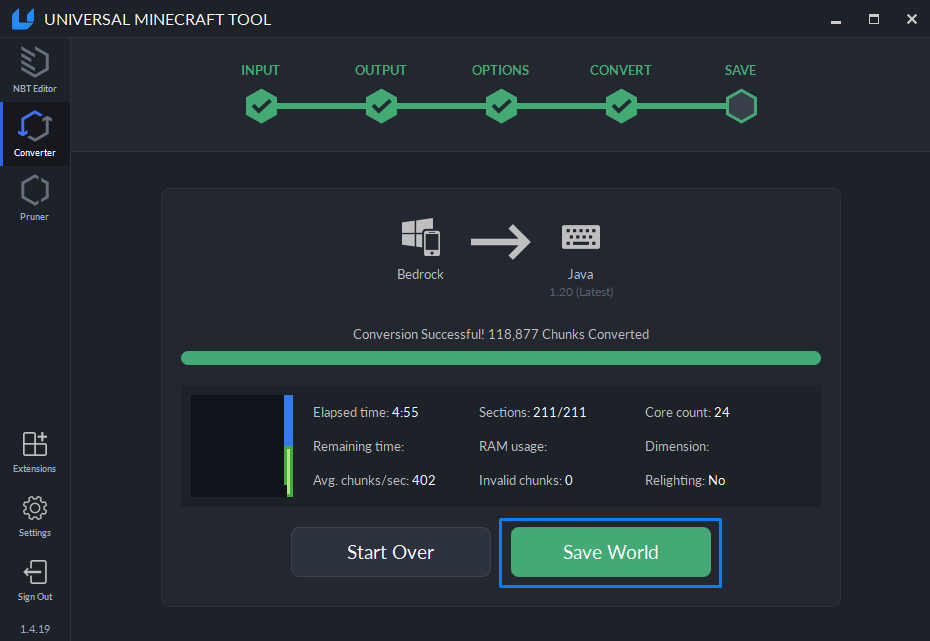
If you have Minecraft Java edition installed, the UMT will default to the install location of your Java edition worlds. Otherwise, you must pick somewhere else to put it.
Enter a name for the world, and click Save.
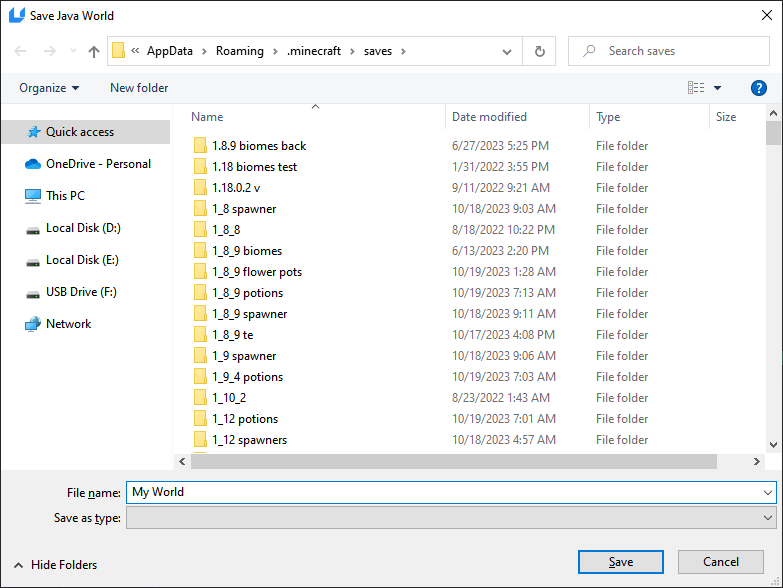
Step 6: Transfer and Play
If you play Java edition on a Mac/Linux, then you'll need to transfer the world using your preferred method.
Congratulations! You've successfully converted the world.