General
Converter
How to Convert a World
LCE to Java
Java to LCE
LCE to Bedrock
Pruner
How to Open an iOS World in the Universal Minecraft Tool
This guide will walk you through the process of opening your iOS world (iPhone, iPod, iPad) in the Universal Minecraft Tool.
Upload iOS World to iCloud
The Universal Minecraft Tool is a Windows-only program.
iCloud is an easy way to transfer your iOS world to your computer where the Universal Minecraft Tool is installed. If you have a different transferring method such as iTunes or Realms, feel free to use that instead.
Open the Files app and navigate to On My iPhone > Minecraft > games > com.mojang > minecraftWorlds. Each folder listed here is an individual iOS world.
Identify the world you want to open by reading the levelname.txt file found within each world folder. Once you've located it, long press the world folder and select Compress. This will create a .zip file of the world contents.
Long press this newly created .zip file and select Move. Choose iCloud Drive, then tap Copy to copy the world to iCloud.
Watch Video:
Download iOS World from iCloud
On your computer, sign in to iCloud Drive on a web browser.
Download the iOS world .zip file we created in the previous step, and then select Open after it's finished downloading.
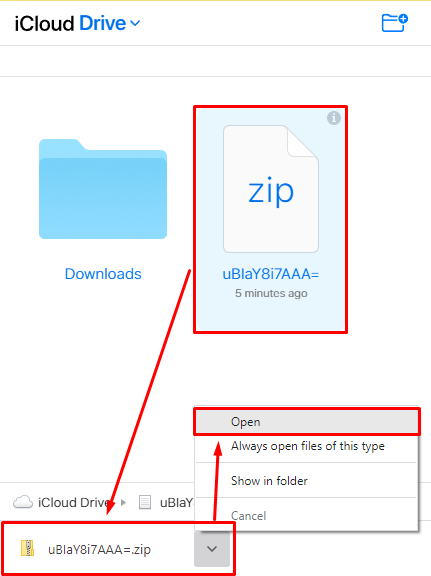
Click the Extract All button to extract the contents of this .zip file back to a normal folder. Remember the location you extract it to.
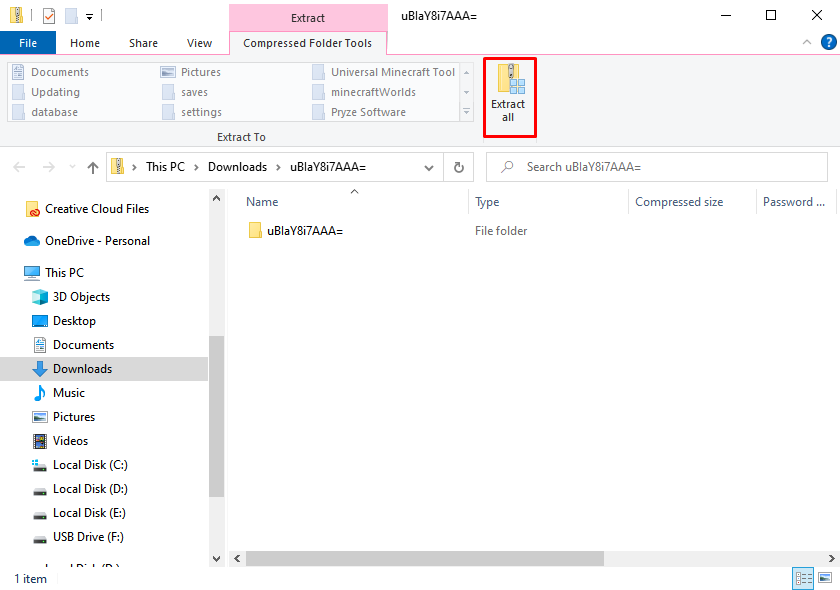
Select Bedrock Edition
Within each app in the UMT, there is the same starting screen.
Select Bedrock to open the world selection window.
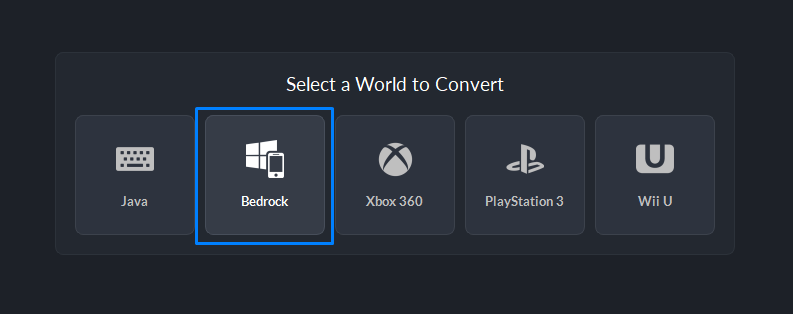
This will bring up a list of the Windows 10 edition worlds installed on your computer already. We're going to ignore that and instead manually select the world folder from our computer.
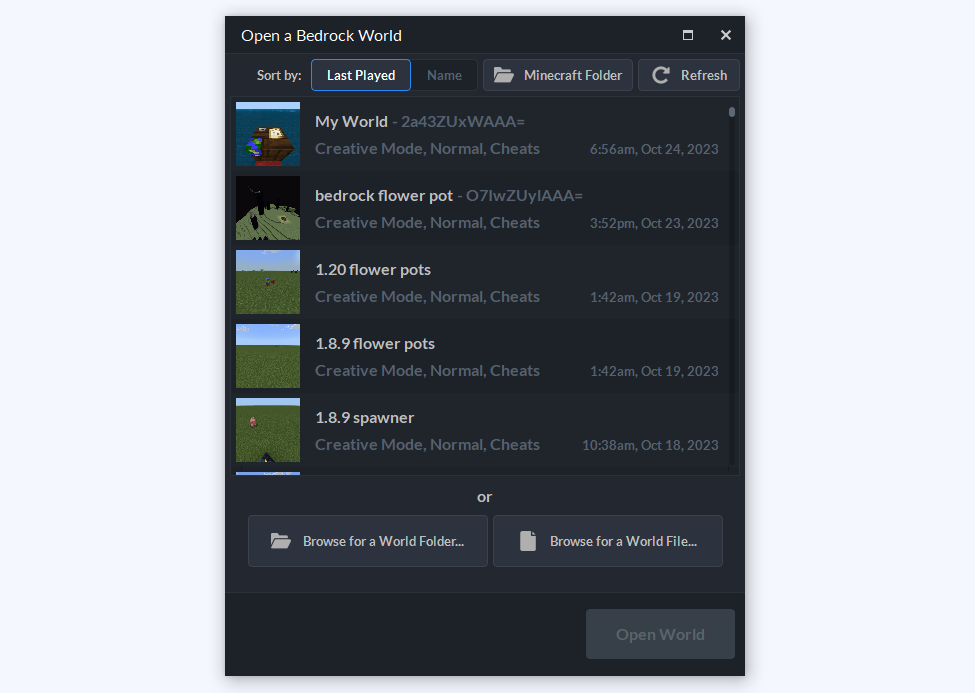
Click the Browse for a World Folder... button.
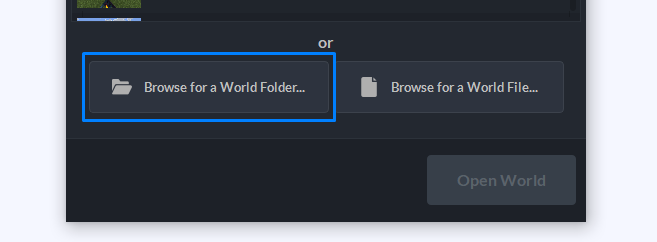
Select the world folder we just extracted.

Open the World
You'll know you've selected the right folder when the world name and icon appear at the bottom of the window.
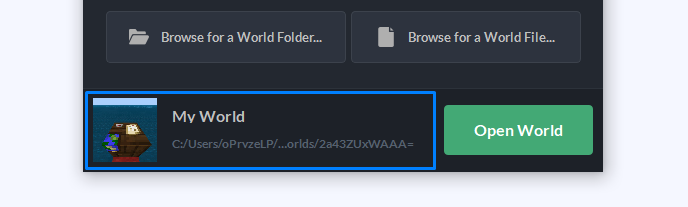
Click Open World to open it in the Universal Minecraft Tool.
Done!
Reverse the steps if you want to transfer it back.
That's all there is to it. Have fun!