General
Converter
How to Convert a World
LCE to Java
Java to LCE
LCE to Bedrock
Pruner
How to Open a Bedrock World in the Universal Minecraft Tool
All Bedrock edition worlds have the same format no matter which platform you play on.
But opening a Bedrock world in the Universal Minecraft Tool can have different steps per platform.
Platform-Specific Guides
This guide assumes you're opening a Windows 10 edition world or a Bedrock world you downloaded from online.
Select Bedrock Edition
Within each app in the UMT, there is the same starting screen.
Select Bedrock to open the world selection window.
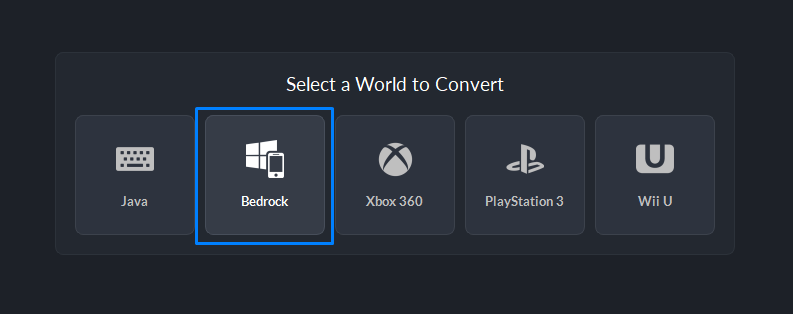
This will bring up a list of the Windows 10 edition worlds in your default Windows 10 edition saves directory.
Select the world from the list.
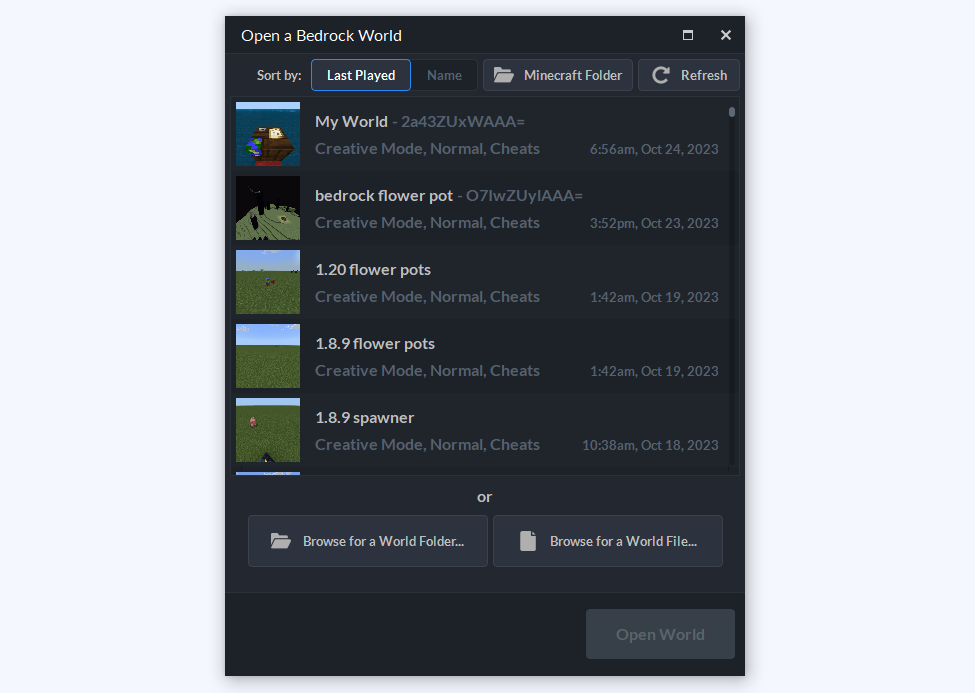
Can't Find Your World?
If your world isn't showing in the list, that means it's not in the default Windows 10 edition saves directory or you don't own Windows 10 edition.
You'll need to manually select the world files instead of picking from the list.
Click the Browse for a World Folder... button. (Or Browse for a World File... if you're opening a .mcworld file)
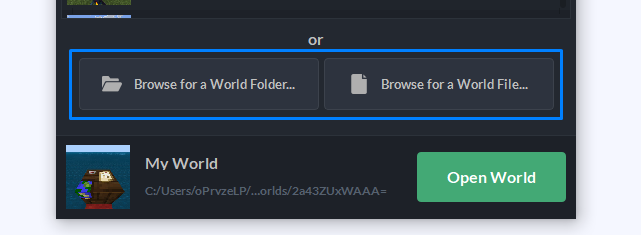
Choose the folder that contains your world files.
Folder? Yep, Minecraft worlds on Bedrock edition aren't always in a .mcworld file, they're actually normally a collection of files all stored in a single folder. This parent folder is what you'll need to select. (It's the one that directly contains a file named level.dat).
(Note: an .mcworld file is actually just a .zip of the world folder that's been renamed to .mcworld.)
Open the World
You'll know you've selected the right folder/file when the world name and icon appear at the bottom of the window.
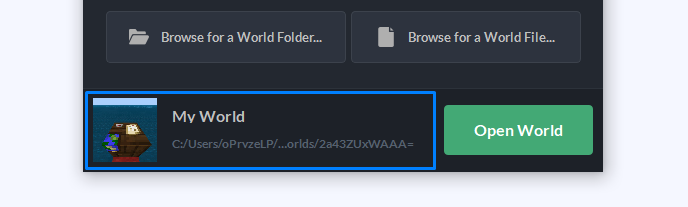
Click Open World to open it in the Universal Minecraft Tool.
Done!
That's all there is to it. Have fun!