General
Converter
How to Convert a World
LCE to Java
Java to LCE
LCE to Bedrock
Pruner
How to Open a PS3 World in the Universal Minecraft Tool
To open a PS3 world in the Universal Minecraft Tool, you'll need a USB drive to actually transfer the world files.
The Universal Minecraft Tool can read your PS3 worlds directly off your USB and perform any re-encryption functions so you don't have to.
Copy World to USB Drive
Insert the USB drive into your PS3 console.
At the PS3 Home, go to Game > Saved Data Utility (PS3).
Press Triangle on the world you want to open and select Copy. Choose your USB drive from the listed storage devices to copy the world to your USB drive.
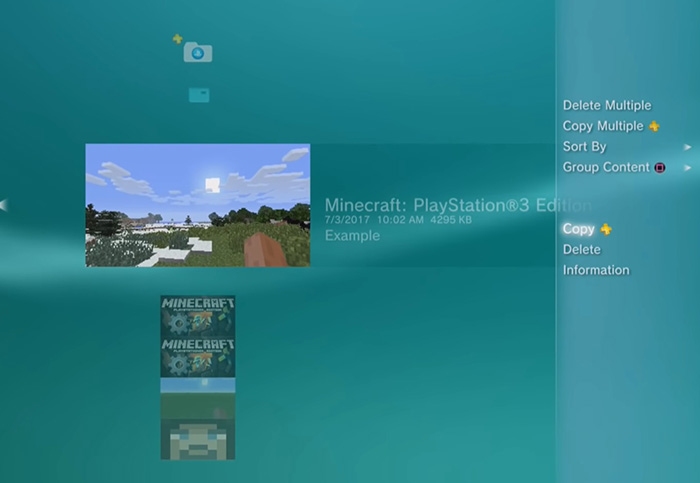
Unplug the USB drive from your console.
Select PlayStation 3 Edition
Within each app in the UMT, there is the same starting screen.
Plus the USB drive into your computer.
Select PlayStation 3 to open the world selection window.
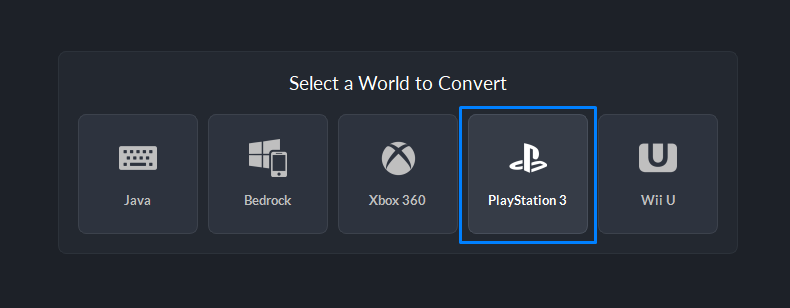
This will bring up a list of the PS3 worlds found on the USB drive.
Select the world from the list.
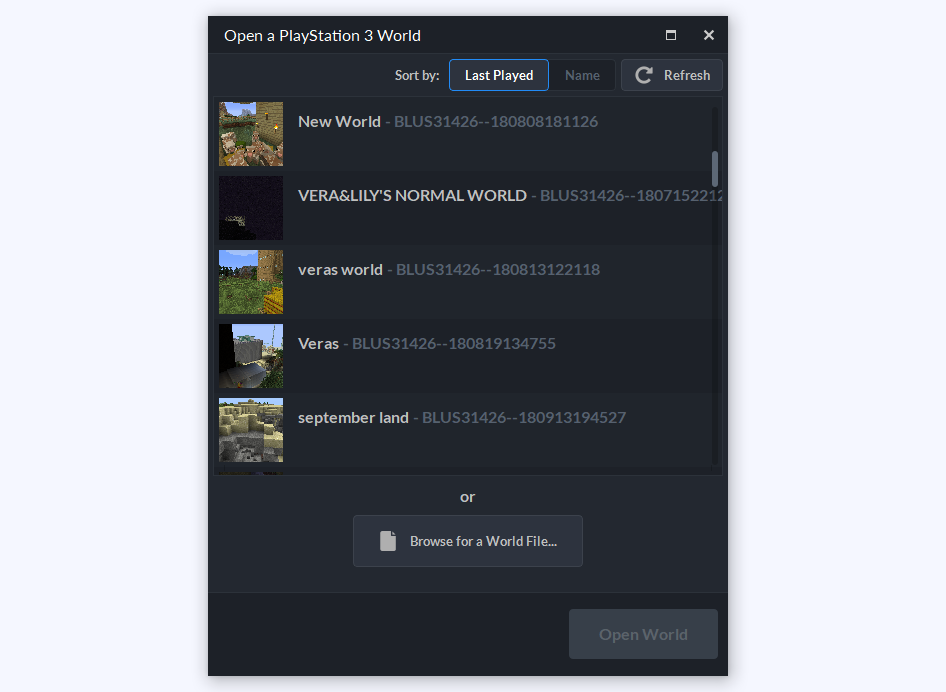
Not Selecting From USB?
If you downloaded the world from online, or have another reason to skip the USB drive step, you'll need to manually select the world instead of picking from the list.
Click the Browse for a World File... button.
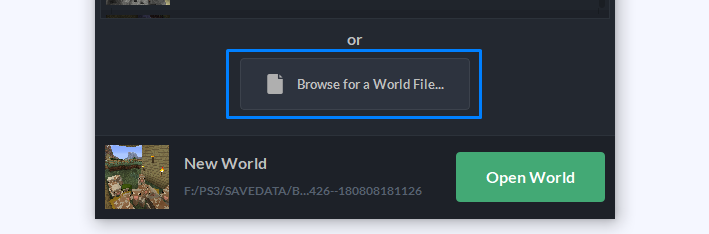
Choose the GAMEDATA file of the PS3 world.
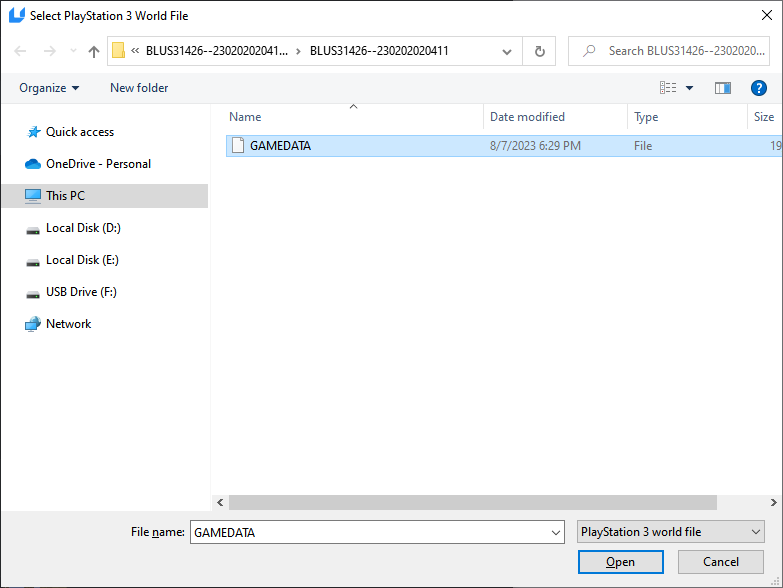
Open The World
You'll know you've selected the right world when the world name and icon appear at the bottom of the window.
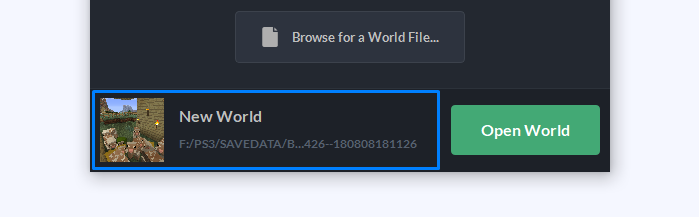
Click Open World to open it in the Universal Minecraft Tool.
Done!
If you opened a world directly off your USB drive, the UMT will automatically re-encrypt the world when you save your changes.
Reverse the steps if you want to transfer it back.
That's all there is to it. Have fun!