General
Converter
How to Convert a World
LCE to Java
Java to LCE
LCE to Bedrock
Pruner
How to Open a Wii U World in the Universal Minecraft Tool
This guide will help you open your Wii U worlds in the Universal Minecraft Tool.
Dump Wii U Worlds
In order to transfer your worlds from your Wii U to your computer, you'll need to install homebrew on your console (temporary or permanent).
Homebrew is a hack that gives you more control over your Wii U than you would normally have. There are several different ways to do it, all with pros and cons, so it's advised to do a bit of research first.
We'd recommend using SaveMii in combination with FTPiiU to dump your Minecraft saves to your computer, but you may use whatever method you want. We won't be covering this in depth for this guide since there are plenty of available guides around the internet.
The goal should be to dump your Minecraft Wii U saves into a folder on your computer. It should look similar to this:
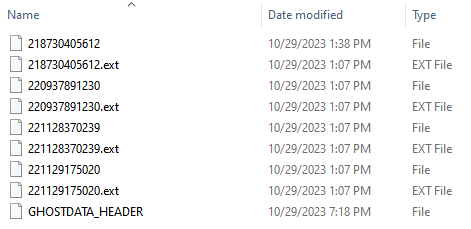
First Time Setup
If this is your first time ever opening a Wii U world in the UMT, you'll need to change a setting first.
In the Settings tab, look for the Wii U Worlds Folder setting and click Browse.
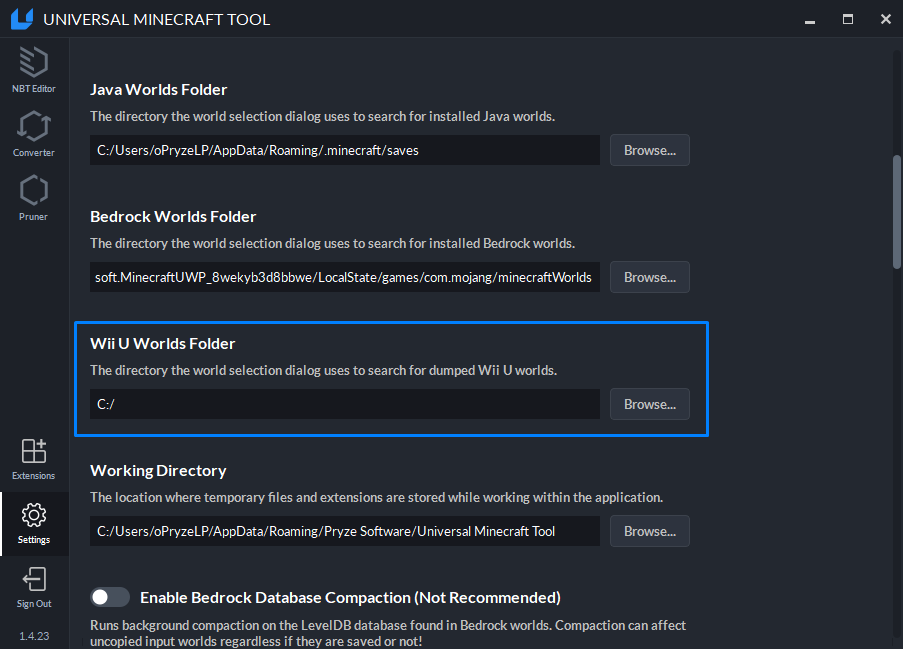
Select the folder where you dumped all your Wii U saves. This is where the world selection window will look for valid Wii U worlds.
Select Wii U Edition
Within each app in the UMT, there is the same starting screen.
Select Wii U to open the world selection window.
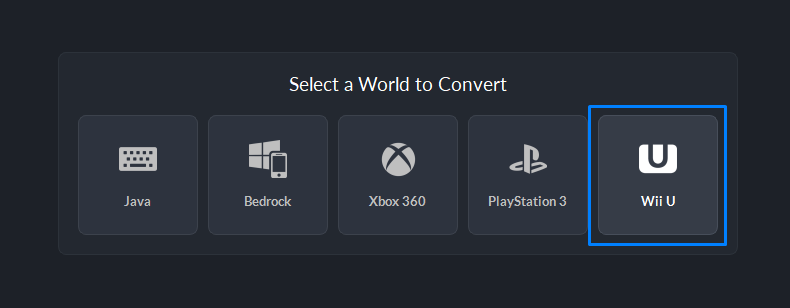
This will bring up a list of the Wii U worlds found in the directory you chose during first time setup.
Select the world from the list.
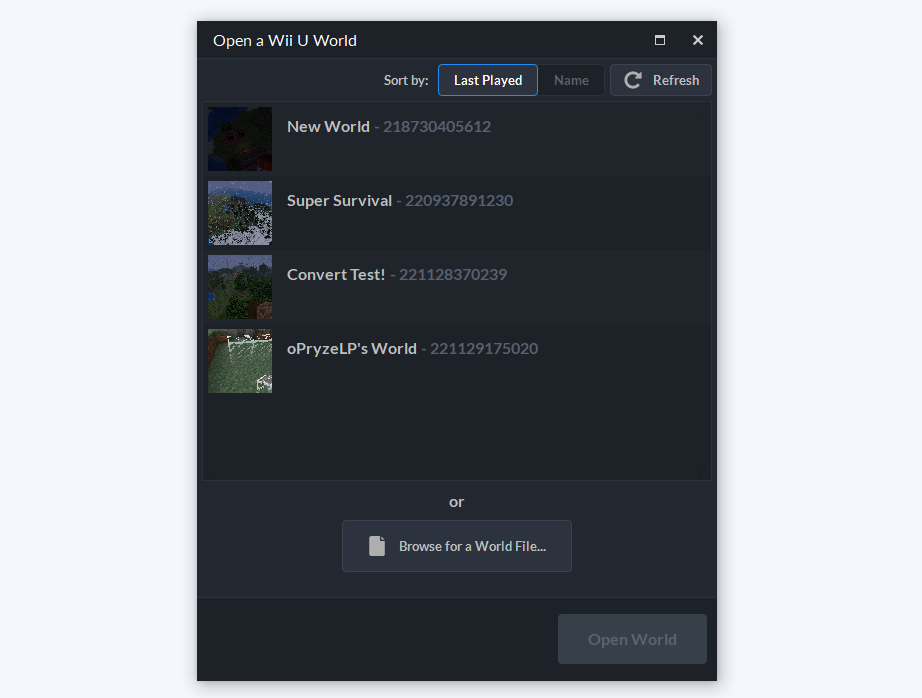
Not Selecting from Homebrew Dump?
If you downloaded the world from online, or have another reason to skip the homebrew step, you'll need to manually select the world instead of picking from the list.
Click the Browse for a World File... button.
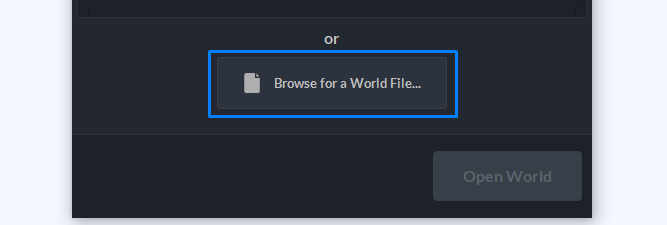
Choose the Wii U world file. (The one without a file extension)
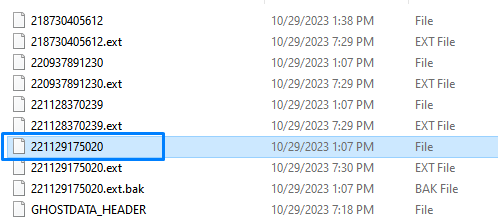
Open The World
You'll know you've selected the right world when the world name and icon appear at the bottom of the window. (If you are missing the associated .ext file, it should still work but you won't see the world name or icon.)
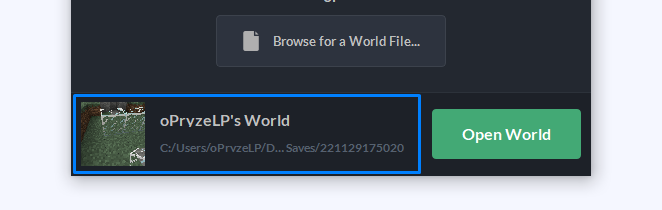
Click Open World to open it in the Universal Minecraft Tool.
Done!
Reverse the steps if you want to transfer it back.
Have fun!